Introduction
The content that follows details how a user can take a survey through your BounceTogether platform.
Logging in
Before you can take a survey, you must first login so that BounceTogether knows who you are.
- Load the login screen from https://app.bouncetogether.co.uk
- Enter your username and password into the respective text boxes to log in with Bounce. Enter these options when you are loggin with with Bounce login cards.
- Click the Sign In button to login
- It's as easy as that - you should then be logged in to the BounceTogether portal and be able to see your Dashboard
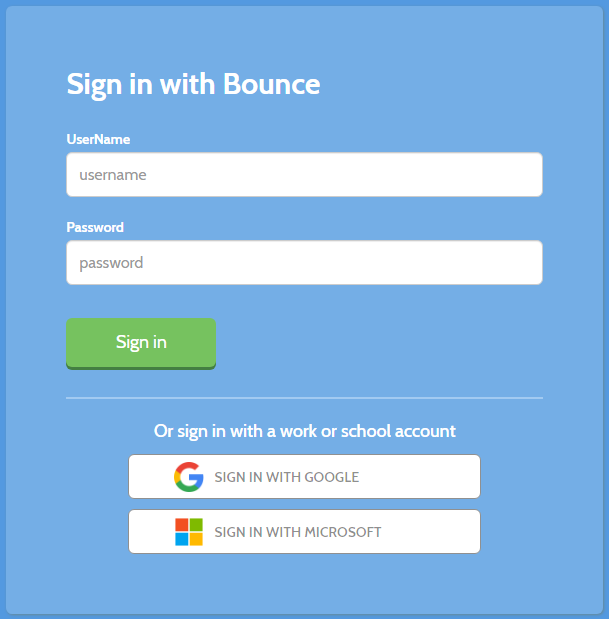
Note
If your school is setup to have single-sign-on with Microsoft or Google then you can log in by selecting the Sign in with google or Sign in with Microsoft buttons.

Every login has different options/menus depending on your access level. Login with a staff/admin login to be able to see the Dashboard, your class lists and more.
Taking a Survey
- Once logged in to your account, you will be able to see available surveys to you from the Dashboard. Available surveys are shown in the middle of the home scren.
- To commence a survey, click the Take Survey button next to the survey you want to start
- The screen that follows will show you the introduction explaining what to do next
- Click Begin to start the survey then start selecting your answers one at a time
- When you have answered all questions in the survey, you will be taken back to your home screen and it will mark that survey as complete
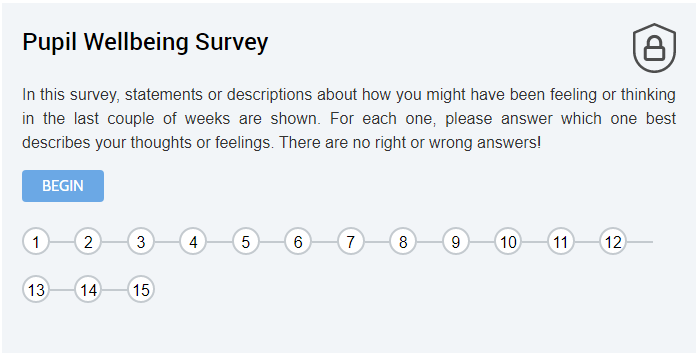
Some survey unlock badges/rewards. Keep taking surveys to unlock more of them!
 Navigation
Navigation