Introduction
Before your users can complete a survey, you must first add them to the platform. This article describes how this happens and details what you need to do.
Objectives
- Understand the methods you can use to add users to Bounce
- know how users are added and what's involved in the process
- Be ready for launching Bounce to your users after they are added
Let's get started!
Preparation
The BounceTogether platform works with your school management system to add your users and keep them up to date. This means that you don't need to add pupils to Bounce yourself and it will automatically add (and remove) them, as and when they join/leave the school. We have partnered with GroupCall who are specialist in making this happen and you probably use them for other apps in school already (it makes the setup even simpler if so!)
No matter what version of Bounce you ordered, this tool is included FREE OF CHARGE (and it always will be).
After you have ordered your version of BounceTogether, the Groupcall team will contact you to help you get this setup. They are experts at setting this up on your behalf so all you really need to do here is arrange a date/time for them to do so. They may have already emailed you with the next steps!
You could opt to install the Groupcall software yourself but we recommend you speak to your IT contact to decide what the best option is if you are unsure. The Bounce team are always here to help if you need anything.
Here's a diagram showing how it works...
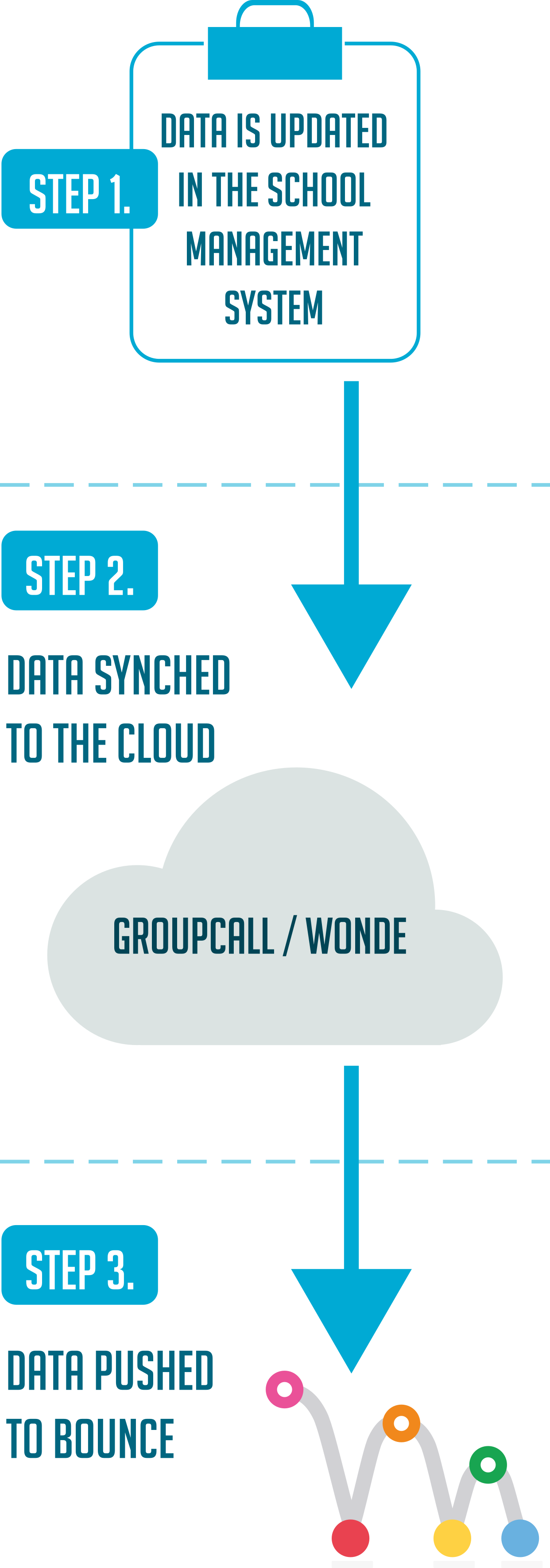
Authorising Bounce
Usually, if you are already using Groupcall for other applications in your School (they are the most popular solutions on the market!) then there will be no installation required at all. In this case, you will need to authorise BounceTogether for use.
Authorisation is an important step in the process as it enables you to grant permission for GroupCall's Xporter, to send data to BounceTogether. This allows you to restrict the classes that get distributed to the platform if you wish as well as giving you full transparency over the data that is sent to/from your school management system and BounceTogether. It also lets you manage the consent process if you need to prevent any users from being enrolled onto Bounce.
It is easy to authorise the BounceTogether platform to work with Groupcall's Xporter-on-demand.
- In the initial email from Groupcall, you should have received a link inviting you to authorise BounceTogether
- Click the link in this email to proceed. If you haven't received this link, click here instead
- log in to GroupCall's Xporter-On-Demand console and follow the on-screen steps to authorise
Once the Bounce platform has received the authorisation as above, the users will be imported. This usually occurs within 24 hours of you authorising the application.
User Logins
When pupils have been imported into Bounce, you are ready to launch it to your users. The user logins are currently predetermined and allocated automatically by the Bounce platform so you don't need to think about what login to give them. This means that when your users are imported, they will be automatically be assigned a username and password that they can use to access Bounce. These can be generated onto A4 sheets, which you can print and hand them out to your pupils.
What Next?
After reading and completing the steps detailed in the article above, you may want to have a read of these.
 Navigation
Navigation